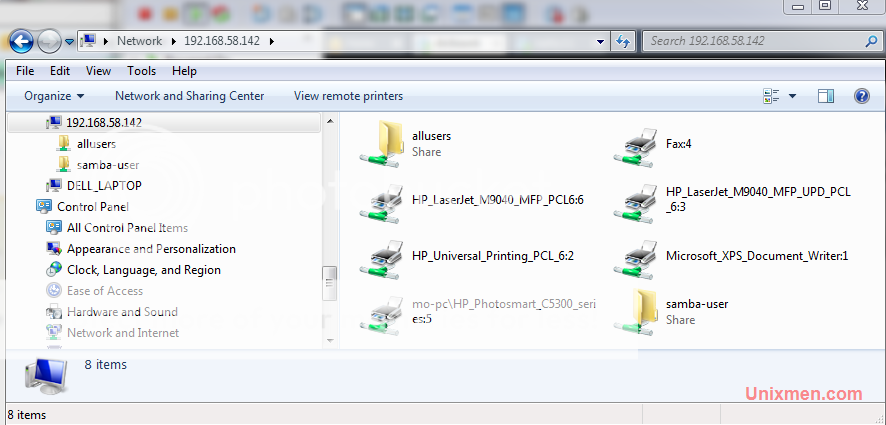Shutdown / Wake On Lan

¿Sabías que es posible encender / apagar un PC de manera remota? Efectivamente, esto es posible y es muy sencillo.
Probado con Windows XP profesional
Shutdown
Requisitos
Es necesario que estés en la misma red de área local (LAN) que el PC objetivo, es decir el que deseas apagar de manera remota. Además debes saber el nombre de usuario y la contraseña de una sesión del PC objetivo.Puerto 445
Lo primero que debes hacer es comprobar que el puerto TCP 445 esté abierto en el cortafuegos de Windows del PC objetivo.Para ello, haz lo siguiente:
- Dirígete a Inicio > Panel de control: Centro de seguridad
- Haz clic en Cortafuegos de Windows luego dirígete a la pestaña Excepciones
- Normalmente aparece una línea "Compartir archivos e impresoras", marca la casilla y haz clic en "Aceptar"
- Si no te aparece la línea "Compartir archivos e impresoras", haz clic en "Agregar un puerto..." y selecciona el puerto 445 TCP
- Luego dirígete a Inicio > Panel de control: Sistema en la pestaña "Uso de manera remota". Marca la casilla "Autorizar a los usuarios a conectarse de manera remota a este PC"
Comando
net use
Para obtener los privilegios necesarios para poder ejecutar un comando shutdown en el PC objetivo, debes ejecutar el comando net use. Es necesario obtener la dirección de la máquina objetivo, lo necesitaremos para ejecutar el comando. Para ello:- Dirígete a Inicio > Ejecutar (o presiona las teclas Windows + R)
- Escribe cmd luego haz clic en Aceptar
- Aparece una ventana DOS, escribe: net use \\ip_máquina_objetivo
- Ingresa el nombre de usuario de una sesión de la maquina objetivo. Luego la contraseña
- Aparecerá un mensaje indicando que el comando se ha terminado correctamente
shutdown
Ahora podemos pasar al comando en sí mismo.El comando es de este tipo: shutdown -s -f -t 30 - m \\192.168.3.4
- -s: Apaga el PC
- -f: Fuerza el cierre de las aplicaciones que se están ejecutando
- -t xx: Define una cuenta en segundos
- -m \\xxx.xxx.xxx.xxx: Precisa la dirección IP de la maquina objetivo.

Interfaz gráfica disponible ejecutando: shutdown -i
- Para obtener ayuda sobre este comando, ejecuta shutdown /?
Además existen muchos programas que realizan lo mismo.
Si todo se llevo a cabo correctamente, el PC objetivo recibirá un mensaje indicando el cierre del sistema.
WakeOnLan
- El Wake On Lan como su nombre lo indica, consisten en encender un ordenador de manera remota a través de la red, enviando un Magic Packet a la tarjeta de red del ordenador objetivo.
- Importante: no todas las tarjetas de red ni las BIOS son compatibles con la recepción de los Magic Packet.
Requisitos
Para realizar esta operación es necesario que el PC de origen se encuentre en la misma red de area local (LAN) que el ordenador objetivo (el que quieres encender de manera remota)También es necesario conocer la dirección física (MAC) y la dirección IP del ordenador objetivo.
MAC & IP
Lo primero que debes hacer es conseguir la dirección IP y la dirección MAC del ordenador objetivo:- Dirígete a Inicio > Ejecutar o presiona simultáneamente la tecla de Windows + R
- Escribe cmd y haz clic en Aceptar
- En la ventana DOS que aparece, escribe ipconfig/all

- Toma nota de la dirección física (MAC) y la dirección IP
Tarjeta de red
Para ver si tu tarjeta de red es compatible, sigue estos pasos:- Haz clic derecho sobre Equipo y selecciona Administrar
- Entra a Administrador de dispositivos > Adaptadores de red
- Haz clic derecho sobre tu tarjeta de red y selecciona "Propiedades"
- Una vez en Propiedades, debes buscar las palabras "Magic Packet", "Wake On Magic Packet", "Wake On Lan". Comprueba que todas las opciones estén activadas.
- Si no encuentras estas opciones, quizás necesites actualizar tu tarjeta de red. Dirígete a la página del fabricante de la tarjeta.
- Reinicia el ordenador objetivo.
BIOS

Para ver si tu BIOS es compatible, haz lo siguiente:
- Reinicia el PC y entra a la BIOS presionando la tecla necesaria según la BIOS (ESC, F2, F5, F12, DEL)
- Una vez en la BIOS, entra a las opciones de alimentación (POWER) y activa la opción Wake-on-Lan, o similar.
Cortafuegos
Abre el puerto 8900 del mismo modo que el puerto 445.WOL
- Lo primero que debes hacer es descargar en el PC de origen, un pequeño programa Wake-on-Lan (WOL) de aquí
- Esta es su interfaz:

- Rellena los campos con la información obtenida más arriba
- Mac Adress: dirección MAC (de la máquina objetivo)
- Internet Adress: dirección IP local (de la máquina objetivo)
- Subnet Mask: 255.255.255.255
- Send Options: Local Subnet
- Remote Port Number: 8900
- Haz clic en el botón Wake Me Up
Una vez recibido el paquete, el PC objetivo debería encenderse.
Desde Internet
En teoría, es posible encender el PC desde Internet, tan solo hay que configurar el router para redirigir un paquete UDP de un puerto especifico a todos los PCs de la red. En la práctica, solo es posible en algunos routers. Si envías el magic packet a tu dirección IP publica y al puerto correcto mediante el programa mencionado más arriba, tu PC se encenderá. Una sola configuración del router servirá para todos los PCs, pero cada PC será encendido independientemente de los otros, gracias a su magic packet personalizado.Por teléfono
Si deseas encender tu PC sin que te encuentres en casa, necesitarás un modem RTC externo sobre puerto serie RS-232 (un poco antiguo). Conecta el modem a tu PC, y activa la opción de tu BIOS "wake on modem ring" . De este modo, cuando el modem esté encendido, si tu teléfono suena, tu PC se encenderá...Este modem se conecta muy bien en la línea telefónica IP del router, tu teléfono deberá ser conectado en paralelo al modem.El inconveniente es que tu PC se encenderá (si el modem está encendido) a cada llamada telefónica...Personalmente yo ejecuto el comando siguiente en "Inicio > Ejecutar":
shutdown -s -t 300 que apaga el PC al cabo de 5 minutos. Un acceso directo del comando shutdown -aen el escritorio permite anular el apagado cuando estás delante del PC. El comando de anulación puede ser lanzado de manera remota mediante VNC, un script PHP (exec), o cualquier otro método de ejecución de código de manera remota.